Whether you are a student cramming to finish a term paper or a writer who needs to submit an article, knowing your word count is very important. With Windows, Microsoft Word comes with a word counter at the bottom of the page. However, there is no word-counter on Mac. TextEdit, Mac’s popular text editor application comes with many attractive features except for a word counter tool. However, it is possible to do a word count on Mac. There are many workarounds that will let you count how many characters or words compose the entire document you have written. Here are some of the known methods that will help you:
1. Use the Automator
- Open the Automator using Spotlight. Press Command + S then, type in Automator. Once open, it will prompt you to select a template. Click Service, and then click Choose.
- A new window will open with two columns of selectable actions on the left.
- At the top of the window, leave the first option “Service receives selected” as text.
- Click on the second option “any application” beside “Service receives selected” to open a drop-down menu.
- Select Other, and then choose TextEdit.
- On the left side where the two columns are, find Run Shell Script on the second column.
- Drag and drop Run Shell Script to the window on the right.
- Select and copy the following script into the AppleScript terminal:
on run {input, parameters}
try
set MyText to input as string
set NombreSignes to the number of characters of MyText
set NombreMots to the number of words of MyText
set NombrePara to the number of paragraphs of MyText
set LeResultat to “The selected text contains :” & return & “- ” & NombreSignes & ” sign(s) ;” & return & “- ” & NombreMots & ” word(s) ;” & return & “- ” & NombrePara & ” paragraph(s).”
display dialog LeResultat buttons {“OK”} default button 1 with icon note on error errmsg number errnum
display dialog errmsg & ” [” & errnum & “]” buttons {“OK”} default button 1 with icon stop
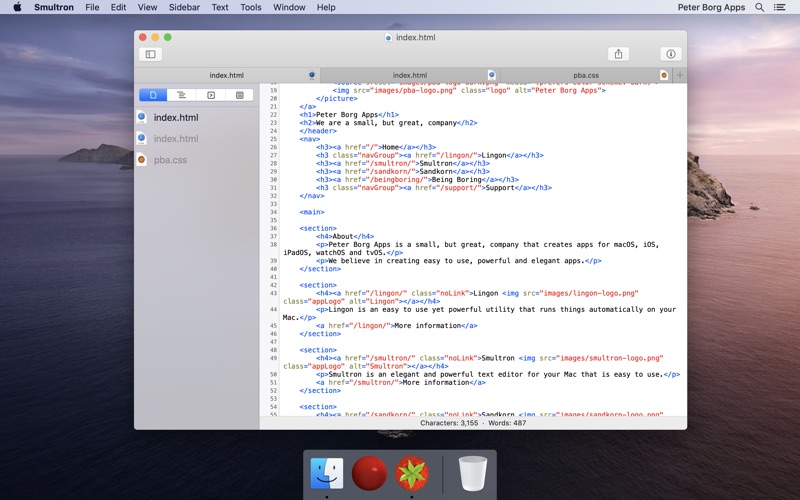
end try
return input
end run
- Click the green button to see if the script is working.
- Save the script by clicking File > Save and then type in what you want to name it. You can choose word count on Mac or word counter on Mac.
- Close Automator.
- To check, open a TextEdit document. Select any block of text and right-click. The word count should be found at the bottom of the document. If you are running High Sierra, click Services and choose Word Count (or whatever you named the script into).
Here’s a tip, always clean up your documents and files using Mac repair app so it is easier for you to find and open the files you are looking for. Deleting unwanted files clears up your drive and boosts its performance.
Fm15 mac download. Pro Tip: Scan your Mac for performance issues, junk files, harmful apps, and security threats
that can cause system issues or slow performance.
The Gestalt selector you pass to determine what version of TextEdit is present. The version of TextEdit found in Mac IIci ROM. The version of TextEdit shipped with 6.0.4 Script Systems on Mac IIci (Script bug fixes for Mac IIci).
Special offer. About Outbyte, uninstall instructions, EULA, Privacy Policy.
2. TextEdit’s Find Function
TextEdit is a simple, open-source word processor and text editor, first featured in NeXT's NeXTSTEP and OpenStep.It is now distributed with macOS since Apple Inc.' S acquisition of NeXT, and available as a GNUstep application for other Unix-like operating systems such as Linux. It is powered by Apple Advanced Typography and has many advanced typographic features. TextEdit lives in the Application folder at root level of your Hard Disk, so the first thing to do is to double-click the Hard Disk icon on your Desktop, then double-click the Applications folder. Look for TextEdit. If it's not there, then you've actually deleted it and should follow Niel's advice. If it is there but not in the Dock, simply. Text editor for Mac. The world's best text and source code editor, on Mac. Purchase options. That's right – UltraEdit includes UltraCompare for Mac at no extra cost! UC Pro offers 2 and 3 way file compare and merge, folder compare and sync, hex compare, table/Excel compare, local/remote sync, Git integration, and a whole. In the TextEdit app on your Mac, choose File Open, then select the document. Click Options at the bottom of the TextEdit dialog, then select “Ignore rich text commands.” Click Open. Always open HTML files in code-editing mode. In the TextEdit app on your Mac, choose TextEdit Preferences, then click Open and Save.
Another way to figure out what your word count on Mac without using Automator by using TextEdit’s Find feature. It may not be as accurate as the word counter tool, but if you’re only looking for an estimate of your word count, then you should try this method.
- Open a document in TextEdit.
- Click Edit, select Find, and then select Find again. Or you can use Command + F to open the Find window.
- Click the magnifying glass.
- Select Insert Pattern from the drop-down.
- Click Any Word Characters from the options.
The Find function will now run through your document to find all the words and highlight them. Then the word count will appear at the right side of the Find field.
The problem with this method is its accuracy. The Find function sometimes does not count words with ‘s or sometimes counts them as two. But, if you’re not looking for the exact word count, this will do.
3. Use Another Application

Textedit App Mac Download
This is probably the easiest method to find your word count on Mac. All you have to do is copy all of the text and paste it into a different program that has the word count function. You can use Microsoft Word, Pages or Google Docs. If you’re using Microsoft Word or Pages, just copy everything and then paste into your preferred text editing application. For Google Docs, go to Tools > Word Count or press Command + Shift + C.
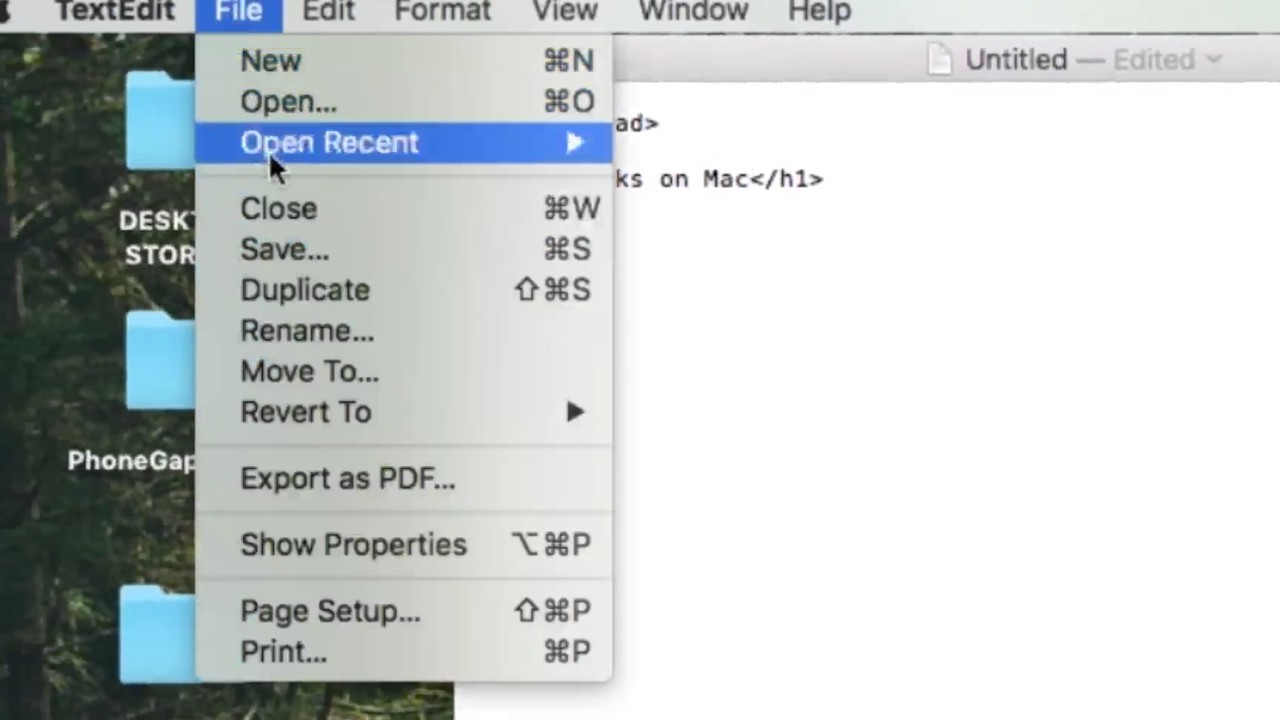
4. Online Word Counter Tools
Another easy solution is to open your browser and search for an online word counter tool. There are many websites that offer word count services, as well as character counter tools. Just open the website and paste your text into the field dedicated to the text. Depending on the website, the word count could either appear on the bottom of the text field or a pop up would appear with the number of words in it.
Now that the app is sitting in the Finder’s toolbar, you can go to any folder on your Mac and create a new blank text file there with a single-click. To do that open a folder where you want to create a new text file, and click on the app icon in the toolbar. Download The File Converter for macOS 10.10 or later and enjoy it on your Mac. Convert your files to nearly any major format! This incredibly powerful app can convert your documents, videos, audio, ebooks, images, spreadsheets, presentations, vectors, and more! Download The File Converter for macOS 10.10 or later and enjoy it on your Mac. Convert your files to nearly any major format! This incredibly powerful app can convert your documents, videos, audio, ebooks, images, spreadsheets, presentations, vectors, and more!
A text (TXT) file contains unformatted text with the file extension .txt (e.g., macreports.txt). By unformatted, it is meant that these type of text files are plain text files without any styling and formatting, for instance, these documents do not have bold texts, italic texts, images, colors, different font types, hyperlinks, tables, bulleted lists etc. These documents just have plain texts. A TXT file can be created, opened and edited on a Mac with a text editor. An example of a text editor is TextEdit, which is included with the macOS software. Here is how you can create a text file:
Open and use TextEdit and create a text file
- Open the TextEdit app on your Mac (Applications > TextEdit, or use Spotlight, press Command-Space bar, to search, find and open TextEdit). TextEdit is a text editing and word processing tool that comes with your Mac.
- In the TextEdit app, choose File > Open. TextEdit has two format modes: (a) plain text (.txt file) and (b) rich text (.rtf file). The difference is that .txt mode will not allow formatting, while .rtf mode will let you format like adding images, colors, tables etc.
- Default format is rich text format. You can change this by going to TextEdit > Preferences and select Plain Text.
- You can also change the mode while you editing your text by going to Format > Make Plain Text or Format > Make Rich Text. If you change a .rtf file (rich text) to .txt file (plain text), your document will lose all formatting options.
- Create and edit your text file
- And then go to File > Save to save your text file.
- Name your file and save it.
You can also create more rich documents, you can use Pages, Pages for iCloud or similar apps. One other note is that text files are also known as flat files or ASCII files.
See also: Where Do Screenshots Go On Mac? Mail app mac signature.
Convert rich text documents to other formats
With TextEdit, you can open and edit rich text documents created in other word processing apps, including Microsoft Word and OpenOffice. You can also save your documents in a different format, so they’re compatible with other apps.
Create and edit HTML documents
Textedit Software Mac
You don’t need a special app to write or edit HTML code—just use TextEdit. You can display HTML documents like you’d see them in a browser, or use TextEdit as a code editor.
Mark up images
Text Editor App Mac
You can write or draw on images in your text files using the tools in the Markup toolbar.
Mac App Text Files
Textedit App Mac
To browse the TextEdit User Guide, click Table of Contents at the top of the page.